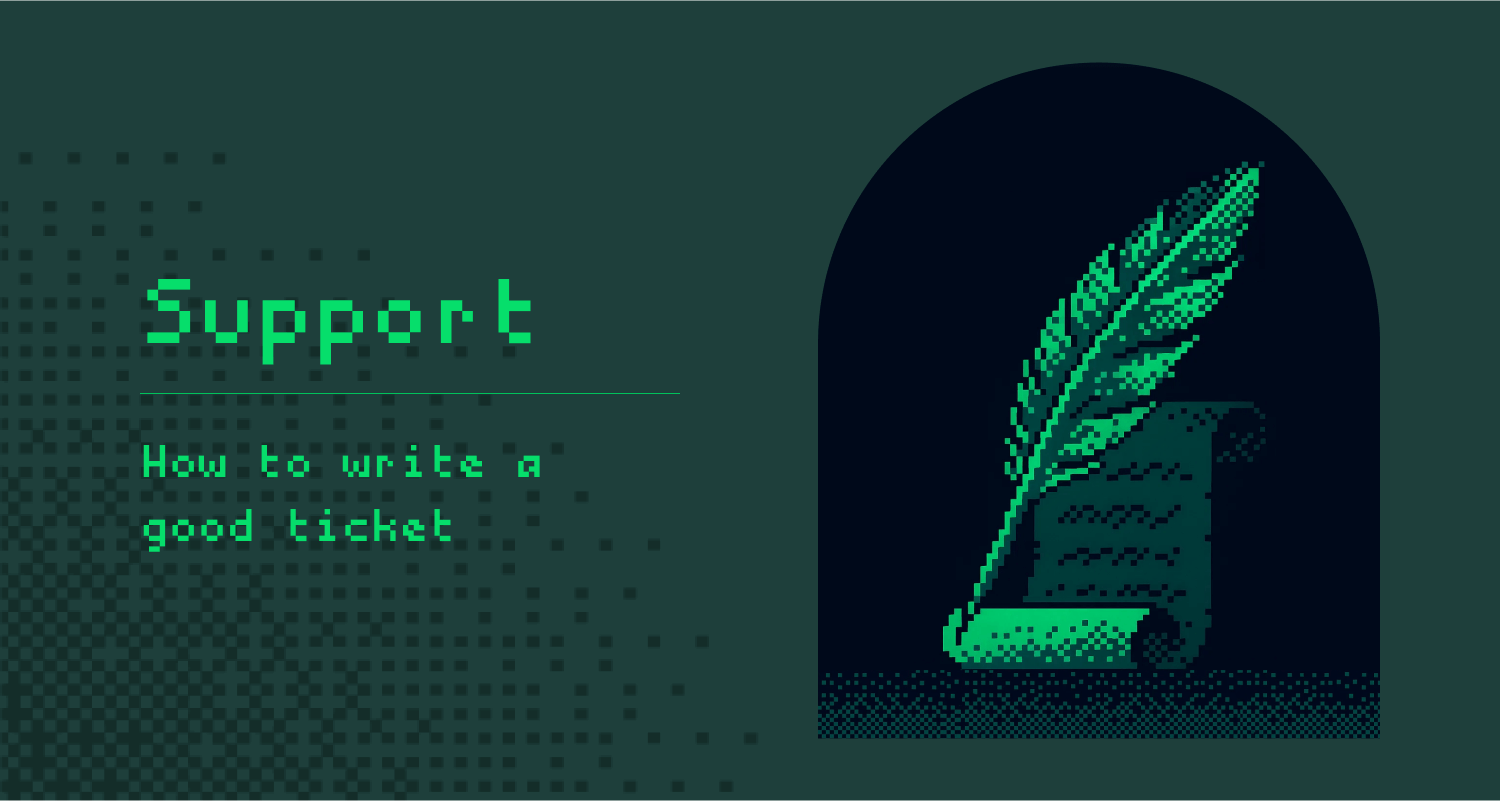
We do our best to help our customers. To make everyone’s life easier, we’ve created a short tutorial on how to write a good ticket. By following this guide, you’ll receive faster responses and quicker resolutions to your problems.
People often underestimate how important it is to write a good ticket. This doesn't just apply to our service. It’s a skill that will help you with any problem, anywhere. Every customer support representative will appreciate it.
1. You Probably Don’t Need to Send a Ticket
Over the past couple of years, we’ve built many tools and automations to share as much information as possible about our infrastructure and ongoing issues.
Your first stop should always be the Status Page. It’s fully automated and checks all of our servers every minute. If a server is down for more than five minutes, the Status Page will automatically update its status to Down. In the case of a major outage, we’ll update the page manually as well.
At the bottom of the Status Page, you’ll find a new section called Service Availability. This shows the availability of our services in regions with heavy censorship, helping you pick the best available protocol based on your location.
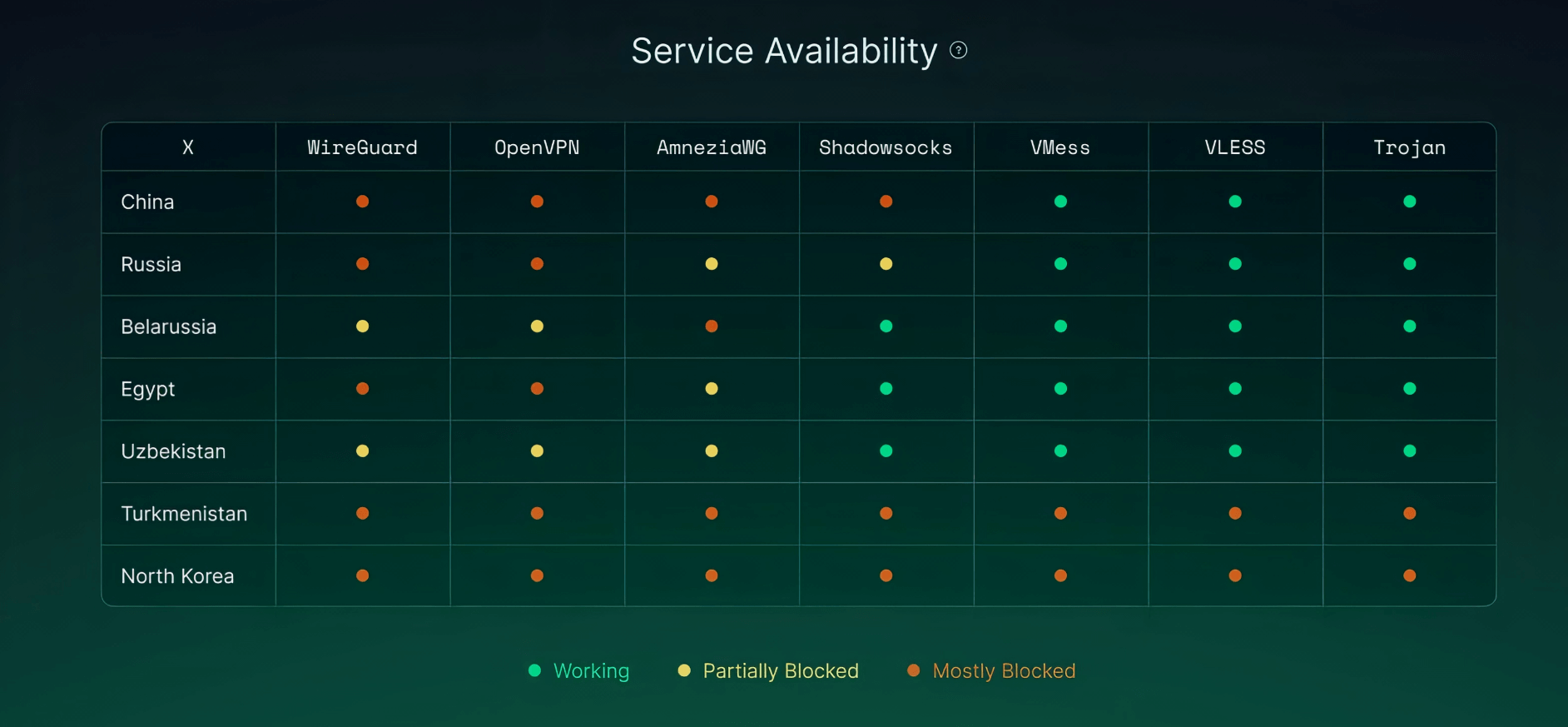
Next, visit the FAQ. We do our best to include answers to the most common questions our customers ask. While not every question is covered, you’ll most likely find what you need.
As a final step, make sure you’ve followed our step-by-step guides and haven’t missed anything.
2. Writing an Effective Subject and Message
Providing a clear subject and description helps us resolve your issue more quickly.
Subject. Write a short, clear title that summarizes the issue. For example:
- WireGuard not working on Windows 11
- VPN servers in Finland are not working
- Can't connect to OpenVPN getting AUTH_FAILED errorMessage. Write a detailed description that gives us everything we need to help.
The issue occurs when connecting from a mobile network to the WireGuard server in Finland on Android 14. Normally the connection should establish within a few seconds.
After connecting to the tunnel, the internet goes down and nothing loads. WireGuard logs show a handshake error. I’ve attached screenshots and logs from the WireGuard app.
3. Include Relevant Technical Details
Environment details. Mention your OS, client and network setup. For example:
- Windows 11
- WireGuard 0.5.3
- Hotel WiFi
- Connecting from Egypt
- Operator (if on mobile network) Include relevant logs, errors and screenshots.
You can attach multiple files in the following formats: .txt, .pdf, .png, .jpg and .jpeg.
4. Minimal troubleshooting
You might solve the issue right away if there's a clear error message you can search for. Sometimes, it only takes a couple of quick searches or a question to an AI chatbot (we hope you're using one that respects your privacy).
5. Final Quick Checklist
- Is your subscription currently active and paid?
- Check Status Page.
- Check FAQ page.
- Double-check Guides page.
- Try to reboot your device.
- Try connecting to the different location(s).
- Try a different device.
- Try a different network.
- Try different protocols. WireGuard / OpenVPN / AmneziaWG / Stealth Proxies.
- Double-check that the client is up-to-date and the latest version is installed.
- Try to reinstall your client.
- Try to re-generate the keys.
Still stuck? Looks like it’s time to send us a ticket. Our friendly customer support team promises to review it and get back to you as soon as possible! 👋
Best regards,
Xeovo Support Team,
•ᴗ• Here to help (and share cat memes).